Permissions
Permissions allow you to control what features your players can use. For example you can stop your players from deleting a map or drawing on a scene. To open the Player Permissions dialog click the Player Permissions button.
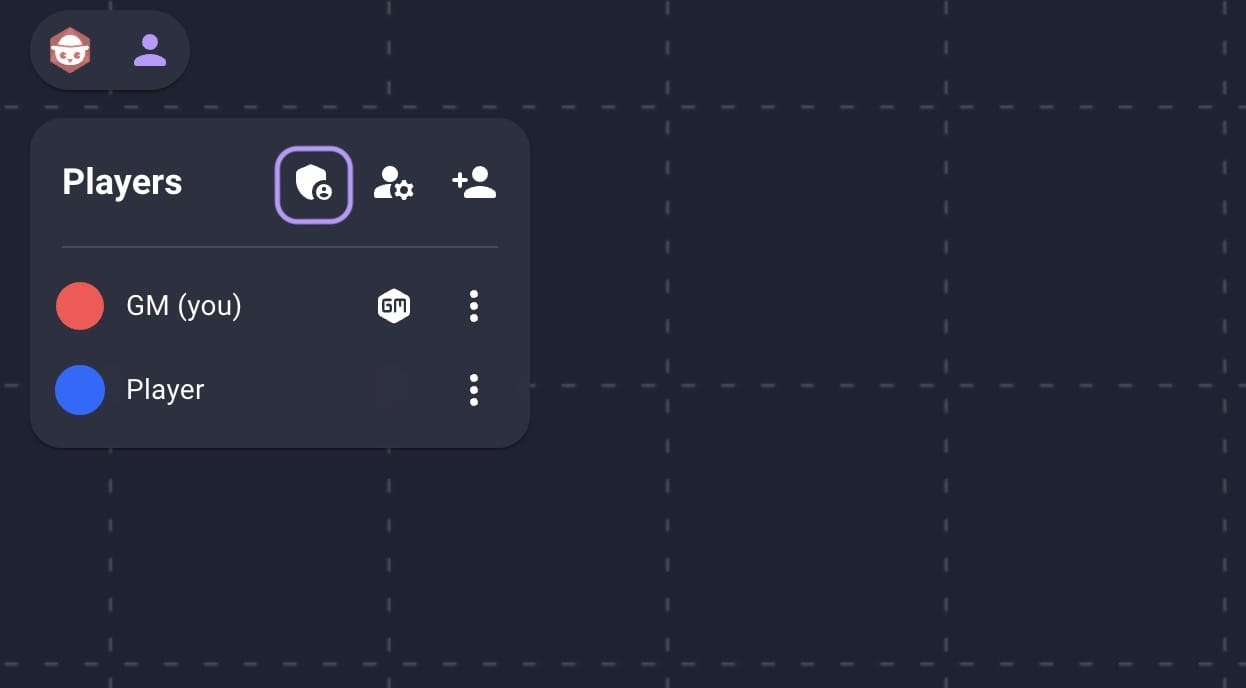
Basic Permissions
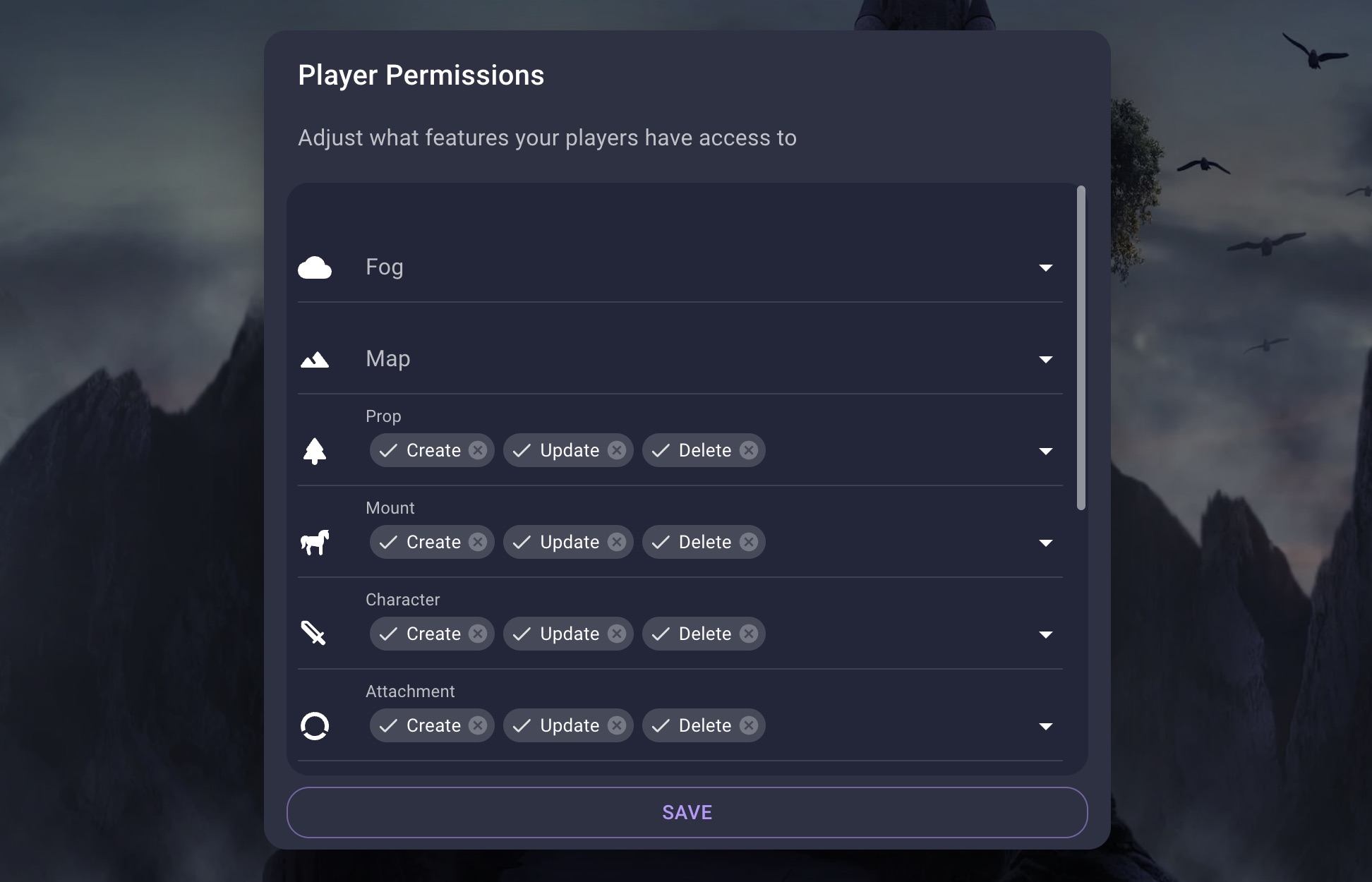
For each layer you can control whether your players can create, update or delete those items. For example if you remove the create option from the maps section. Your players won't be able to add new maps to the scene.
Advanced Permissions
In some cases you may want more control over the way characters work. To accomodate this the character section has a permission called Owner Only. With this permission enabled players can only interact with the characters that they own. This can be helpful if you want to prevent your players from adjusting other characters.

A player “owns” a character if they are the one that created it. For example if Mitch adds their character to the scene then Mitch owns that character. This means they are the only player that can update it. This permission does not apply to the GM who can still move all images.
To make this feature easier to use the GM can also assign an owner by using the Owner menu item.
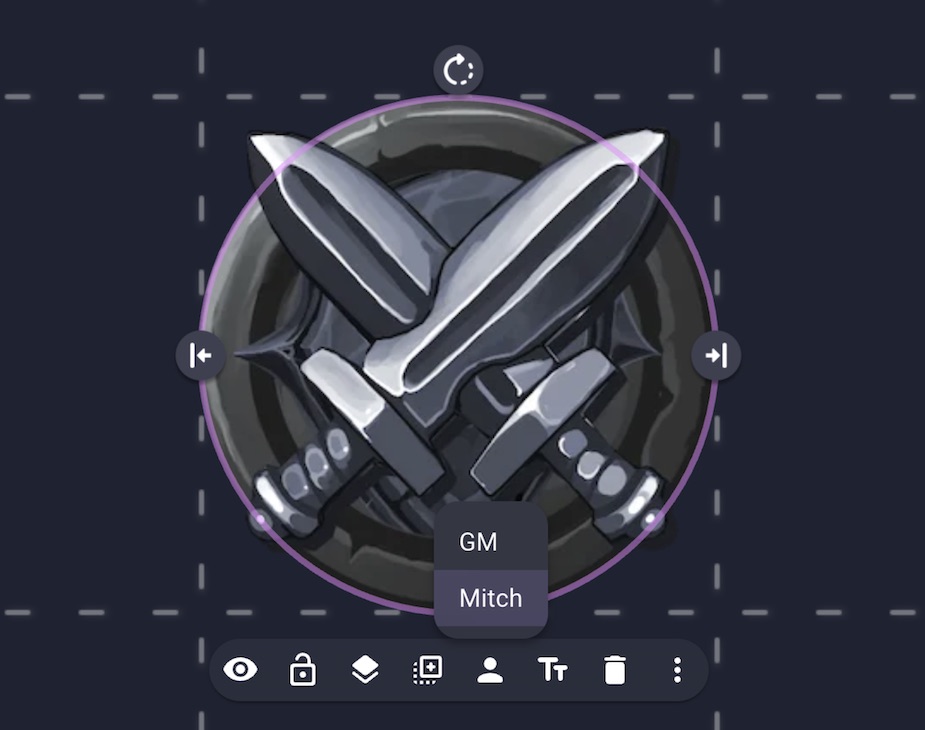
The owner menu item will only be available if you have the Owner Only permission enabled.