Managing your Subscription
When you first sign up to Owlbear Rodeo you are subscribed to our free Nestling plan.
If you start running into our limits then you may want to upgrade to our Fledgling or Bestling tiers. These higher tiers give you more storage and allow you to create more Rooms. They also allow you to customise your Room names and backgrounds.
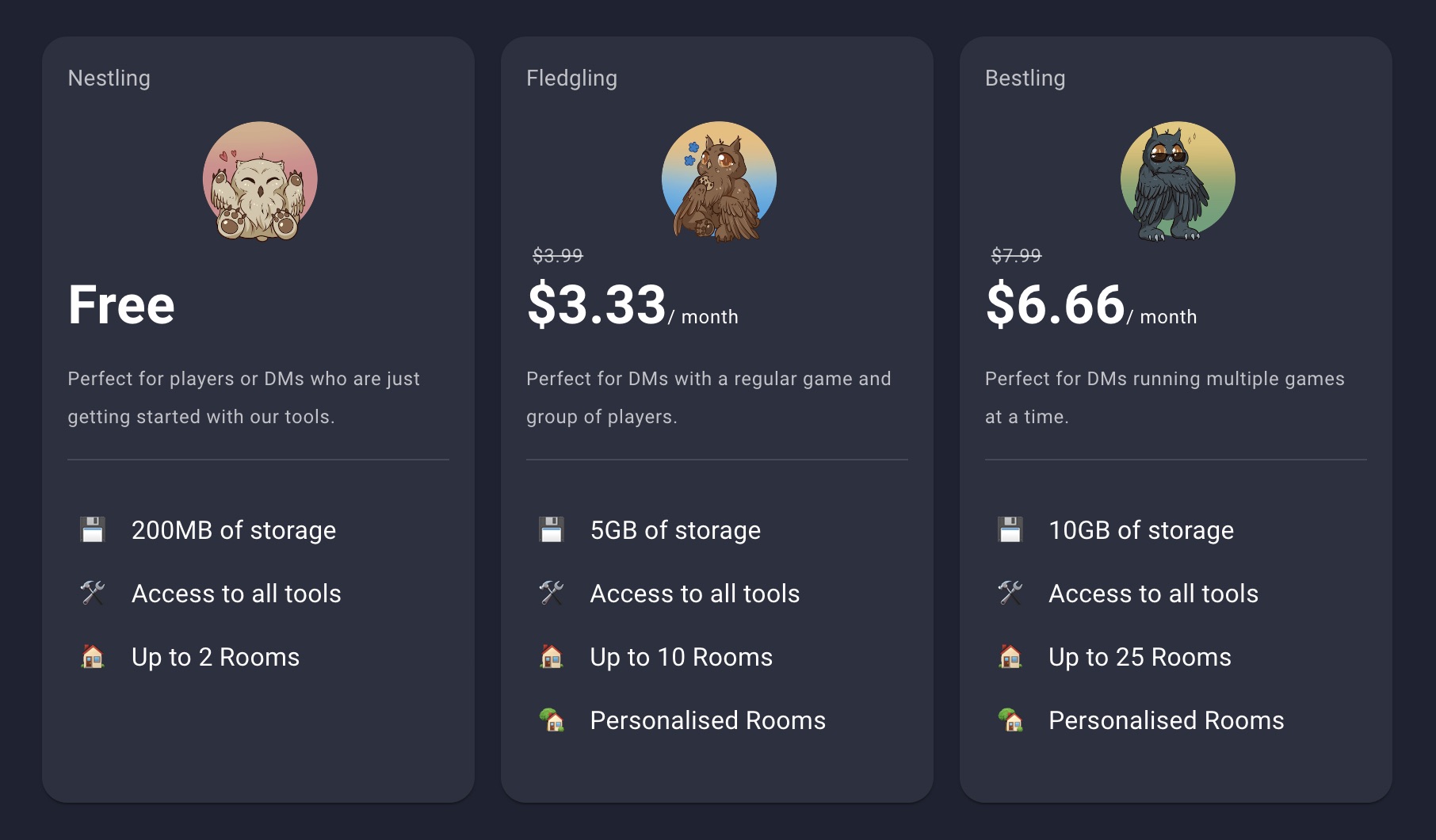
Viewing your Current Subscription
You can see your current subscription by going to the Profile page.
Your current subscription will be shown towards the top of the page.

Upgrading your Subscription from free to paid
Select the button to the right of your current subscription. If you're on our Nestling plan this button will be shown as Upgrade.

Otherwise if you're on a paid subscription then this button will show Manage Subscription.

If you'd like to learn about managing your paid subscription scroll down to the section called Managing your Subscription.
Once you select the Upgrade button a dialog will appear. This dialog will give you a summary of each tier and what benefits each of them give you.

Once you have read over each plan and decided which one is for you, select the Upgrade button under the tier you would like to subscribe to.
You should be redirected to a checkout session with the payment details. You can also choose have your subscription on an annual plan instead. If this is your first time subscribing then your payment method will be empty.
If you're using Google Chrome or Microsoft Edge you should also see an option for Google Pay. If you'd like to use Apple Pay you will need to use Safari.
Select Subscribe, you'll be charged and your Subscription will be updated.
Managing your Subscription
Go to your Profile and then select Manage Subscription.
You'll be redirected to our billing page. It will show your current subscription, billing period and renewal date.
To change your plan select Update plan. You can choose to upgrade to a higher subscription tier or change your billing period.
If you choose to update your billing period or upgrade to a higher tier you'll be charged immediately minus any amount you've already paid.
For instance if you've already paid for a Fledgling plan on a Yearly billing period and you want to upgrade to a Bestling on a Yearly billing period, you'll only need to pay the difference between two plans.
Click Select on the plan you want and then choose Continue. You'll be redirected to a payment summary of what you'll be charged.
If you're happy with the summary, select Continue.
Your plan change will be immediately applied.
To return to your profile click on Return to Owlbear Rodeo on the left.
Cancelling your Subscription
Go to your Profile and then select Manage Subscription.
You'll see a dialog which gives a summary of the current Subscription offerings. Select Manage Subscription at the bottom of the dialog.
You'll be redirected to our billing page. It will show your current subscription, billing period and renewal date.
To cancel your plan select Cancel Plan on the page.
On the next page you'll see a summary of the changes. Your plan will still be available until the end of the billing period.
If you wish to proceed then select Cancel plan. If you want you can resume your subscription at any time by selecting Renew plan.
To return to your profile click on Return to Owlbear Rodeo on the left.