Measure
When running a grid based game like D&D you will often have to measure distances for player movement or attacks. The measure tool makes it easy to find the distance between two points or move a character a set distance.

Modes
The measure tool has two modes: ruler and movement.
When in the ruler mode you can click and drag to create a straight ruler. The center of this ruler will show the current measurement. Once you stop dragging the ruler will be removed.
You can also create a permanent ruler that can be moved, adjusted or deleted. To create a permanent ruler you can double click or double tap on the Scene when the ruler mode is selected.
When in the movement mode you can click and drag on a character. When you do this the character will be moved and a ruler will be created at the same time. This allows you to see how far the character is being moved. Once you stop dragging the ruler is removed.
Measurement Type
Different games will use varying measurement systems. In a game like D&D some players measure distances like you would on a chessboard. Whereas other players might measure using an alternating diagonal method. (Where each second diagonal is worth double movement.)
In Owlbear Rodeo the measurement type is controlled per scene. To adjust this value you can use the Grid Controls menu.
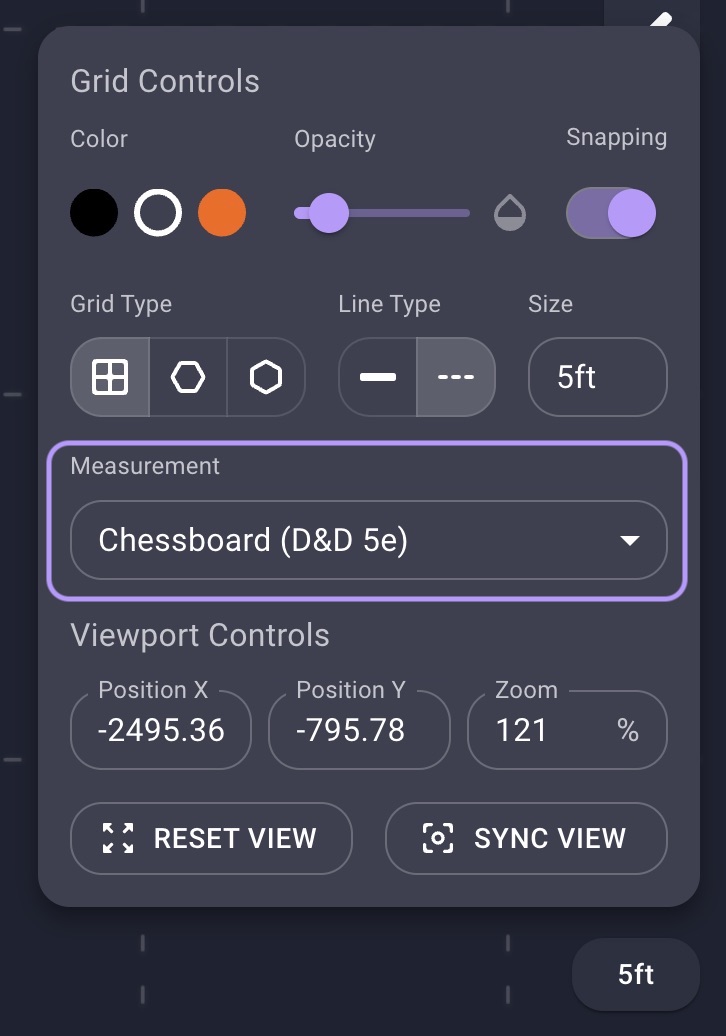
Here are the list of measurement types and their usage for a square grid:
| Type | Usage |
|---|---|
| Chessboard | The default measurement for 5th edition D&D. Each grid cell is counted as one square of movement. |
| Alternating Diagonal | The default measurement for D&D 3.5e. Horizontal and vertical is counted as one square of movement. Each second square of diagonal movement is counted as two squares. |
| Euclidean | The mathematical distance between the two points. This mode isn’t restricted to the grid. |
| Manhattan | The distance while only moving horizontal and vertical. |
Here are the list of measurement types for a hexagonal grid:
| Type | Usage |
|---|---|
| Hexagon | Each hexagon is counted as one hexagon of movement. |
| Euclidean | The mathematical distance between the two points. This mode isn’t restricted to the grid. |
Measurement Scale
To make the measure tool easier to use it will display measurements using the grid size. For example if you have a grid size of 5ft and move two grid cells the tool will display a measurement of 10ft. This scaling factor can be changed in the Grid Controls menu for each scene.
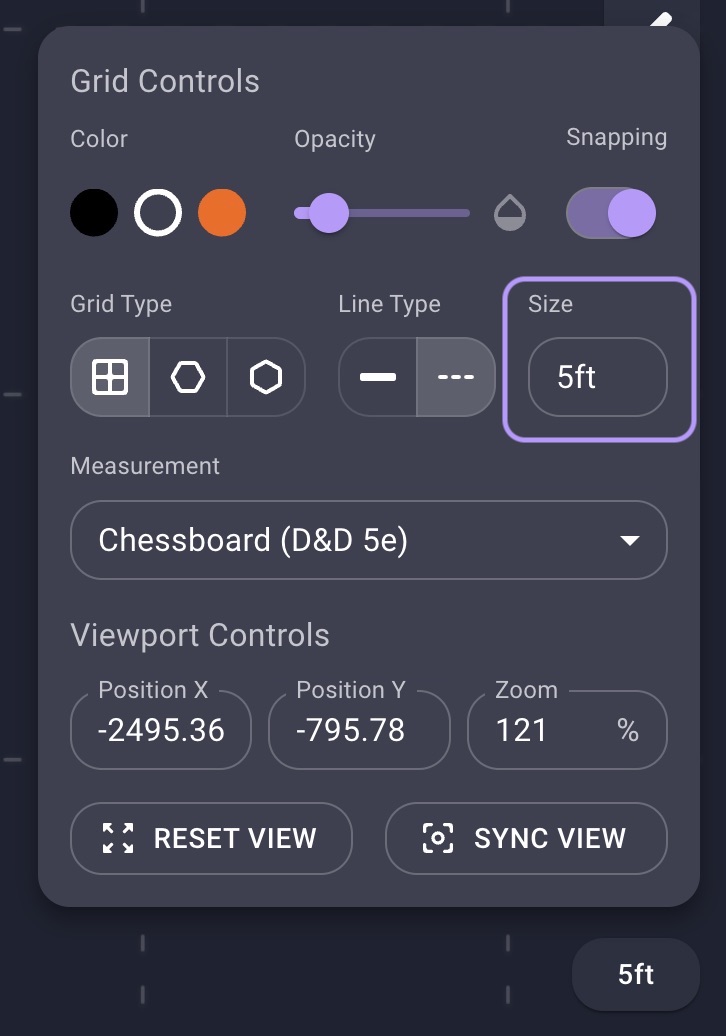
If you wish to use the metric system for your game you could change this value to 1.5m. If you’re displaying an overland map you could also change this value to use kilometers or miles.
The numerical precision of the ruler is also based on this value. For example if you need more precise measurements for large distances you could change the size to 5.00mi. This will make every grid cell count as 5 miles with a precision of two decimal places.