Transferring your Owlbear Rodeo 1.0 data to 2.0
Learn how to use the migrate your Owlbear Rodeo 1.0 data to 2.0.
After Owlbear Rodeo 2.0 Launch
Once Owlbear Rodeo 2.0 is launched you will be able to migrate your old data by using the new storage manager.
To do this you will first need to create an account and a room.
See our Getting Started docs for a breakdown on this process.
Once this is done you can open the Manage Storage dialog from the extras menu in the bottom left.
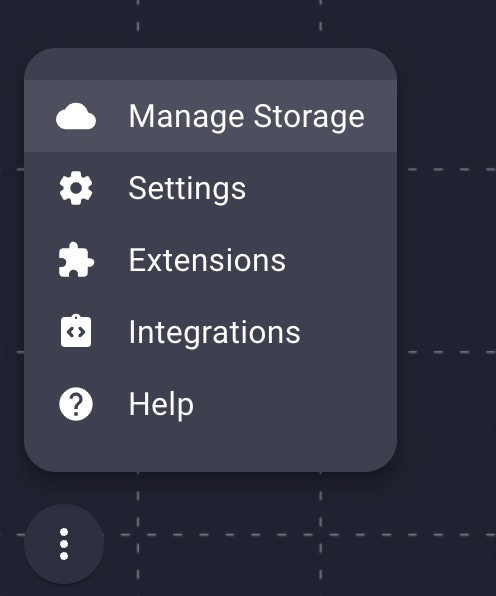
In the top right of this dialog there is a migrate button.

Clicking the migrate button will open a conversion dialog that will allow you to download your Owlbear Rodeo 1.0 data in the 2.0 format.
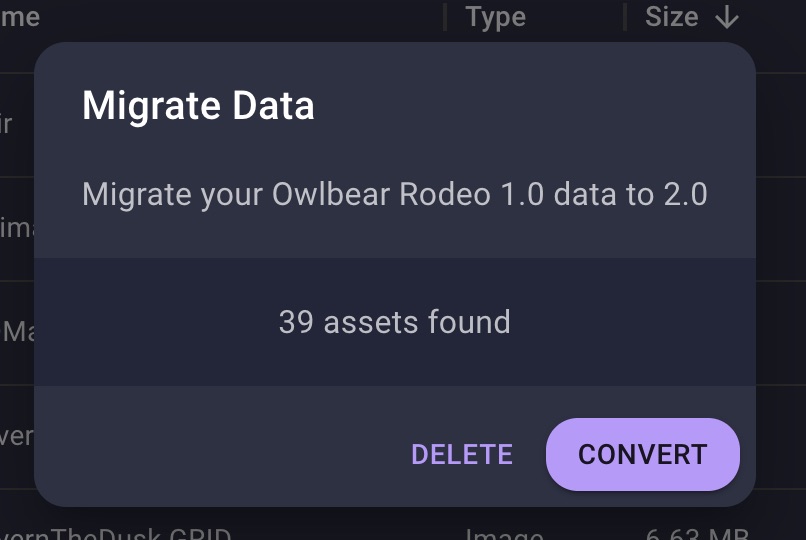
Once this file is downloaded you can then import that file as you would any other Owlbear Rodeo 2.0 backup.
Before Owlbear Rodeo 2.0 Launch
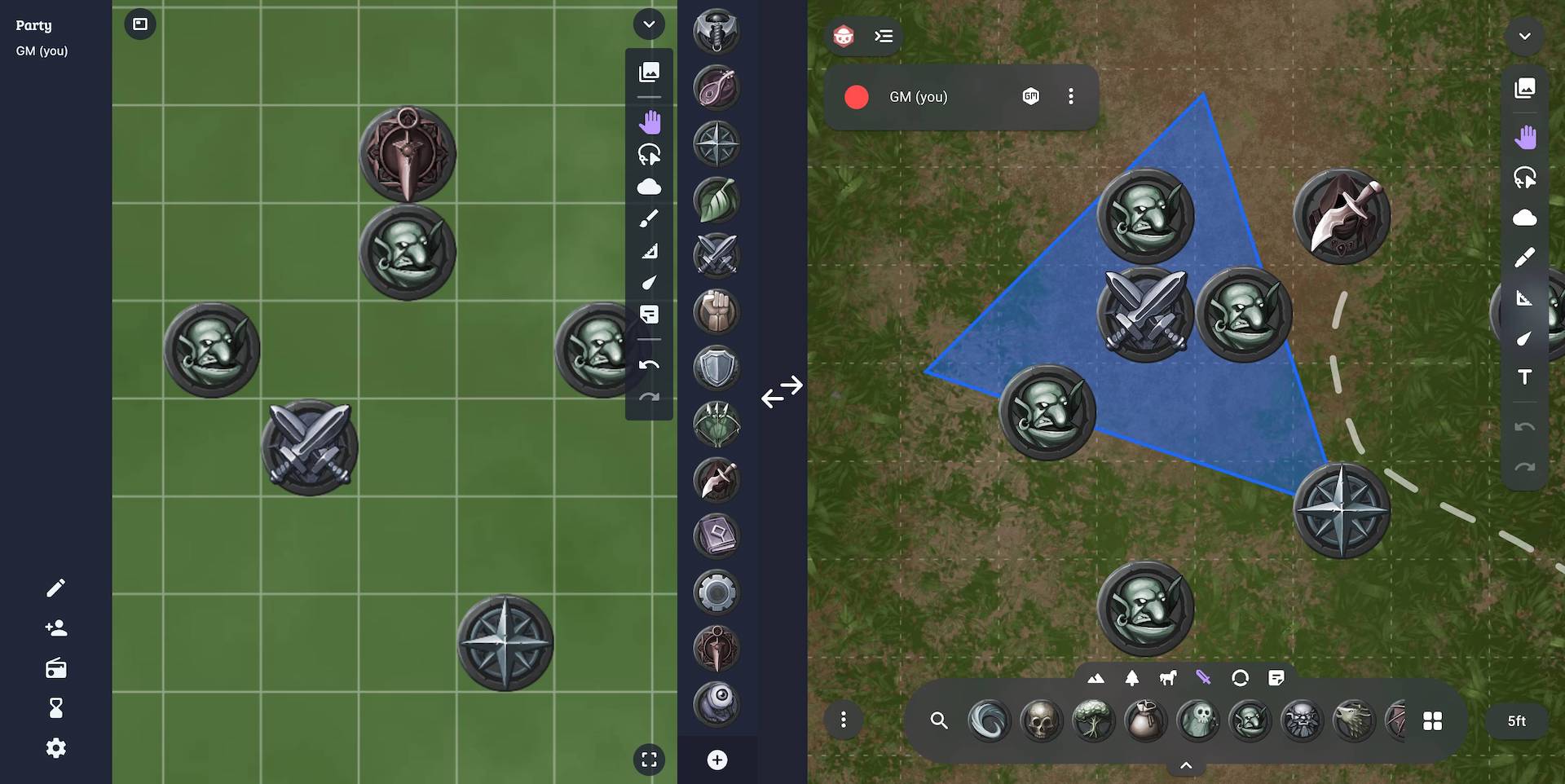
To make the transition to Owlbear Rodeo 2.0 easier we have built a conversion tool for all your maps and tokens.
The tool is available at 1to2.owlbear.app
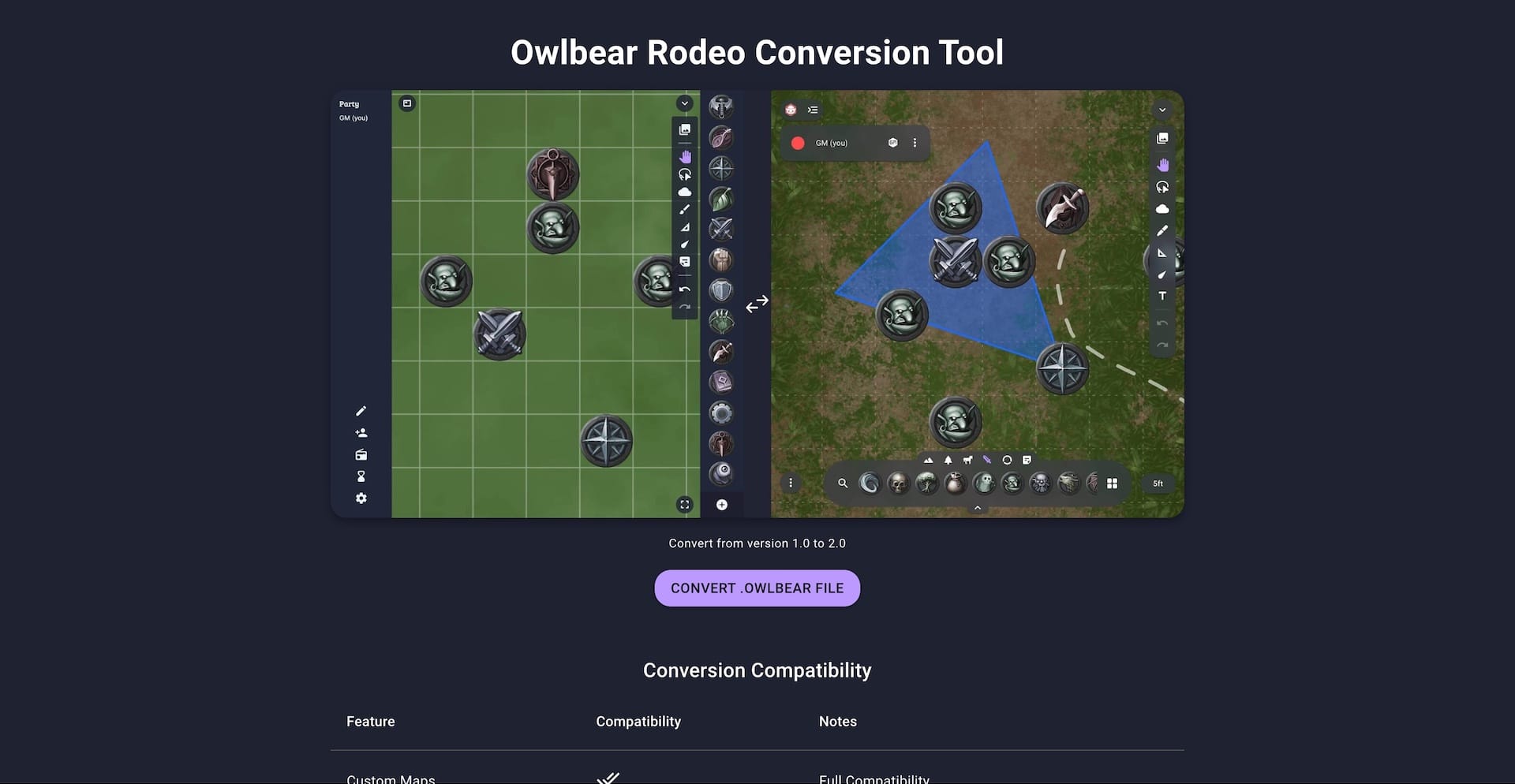
To use the tool you will need to export your data from Owlbear Rodeo 1.0 then use the conversion tool to convert that file to the new format supported by 2.0.
To export your data from 1.0 you can use the export function found in the settings screen (Settings → Import/Export → Export). After selecting the data you wish to export a .owlbear file will be downloaded.
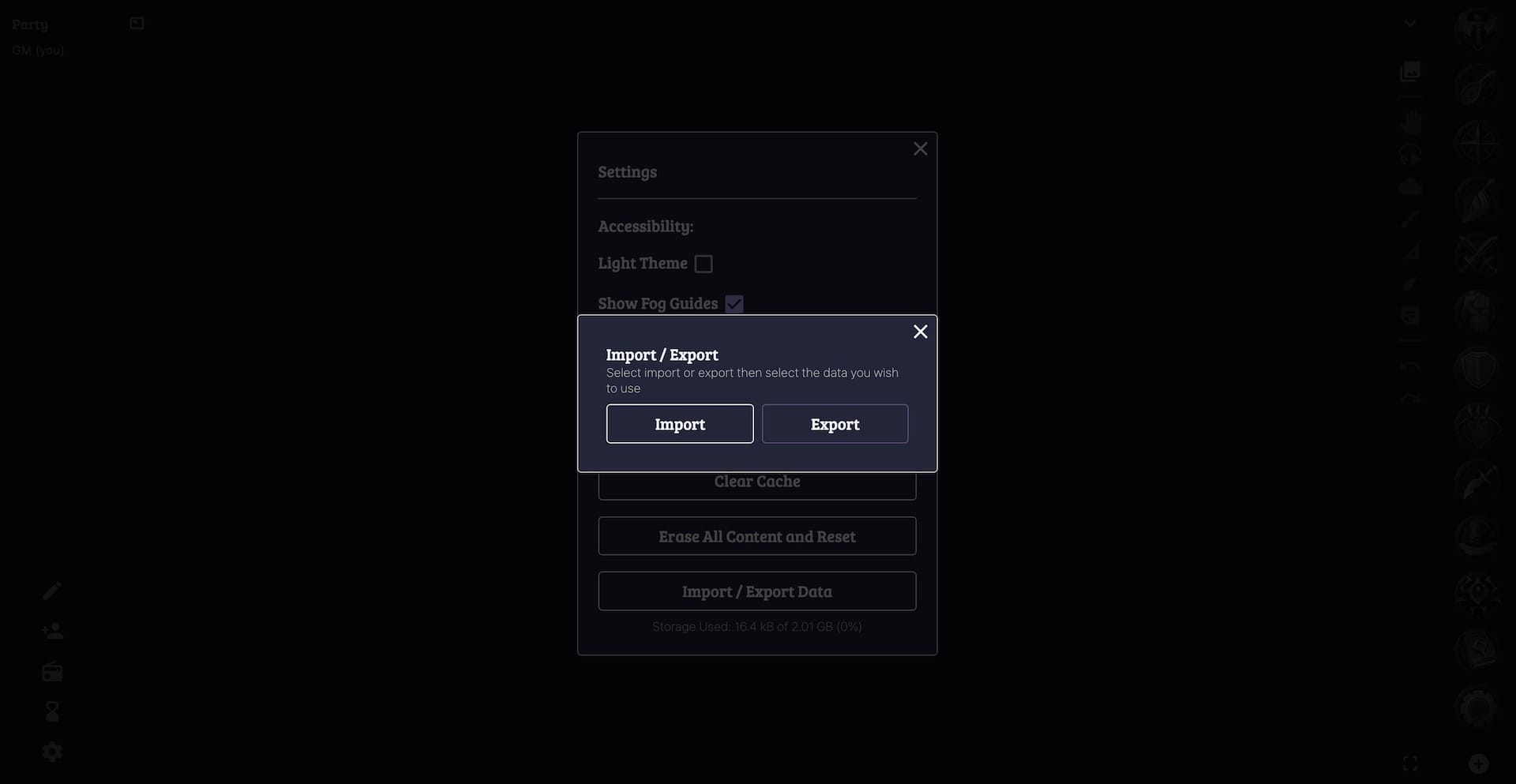
The next step is to use the conversion tool. To do this head to 1to2.owlbear.app and click the convert file button.
After selecting your export from 1.0 you can choose which files you wish to convert.
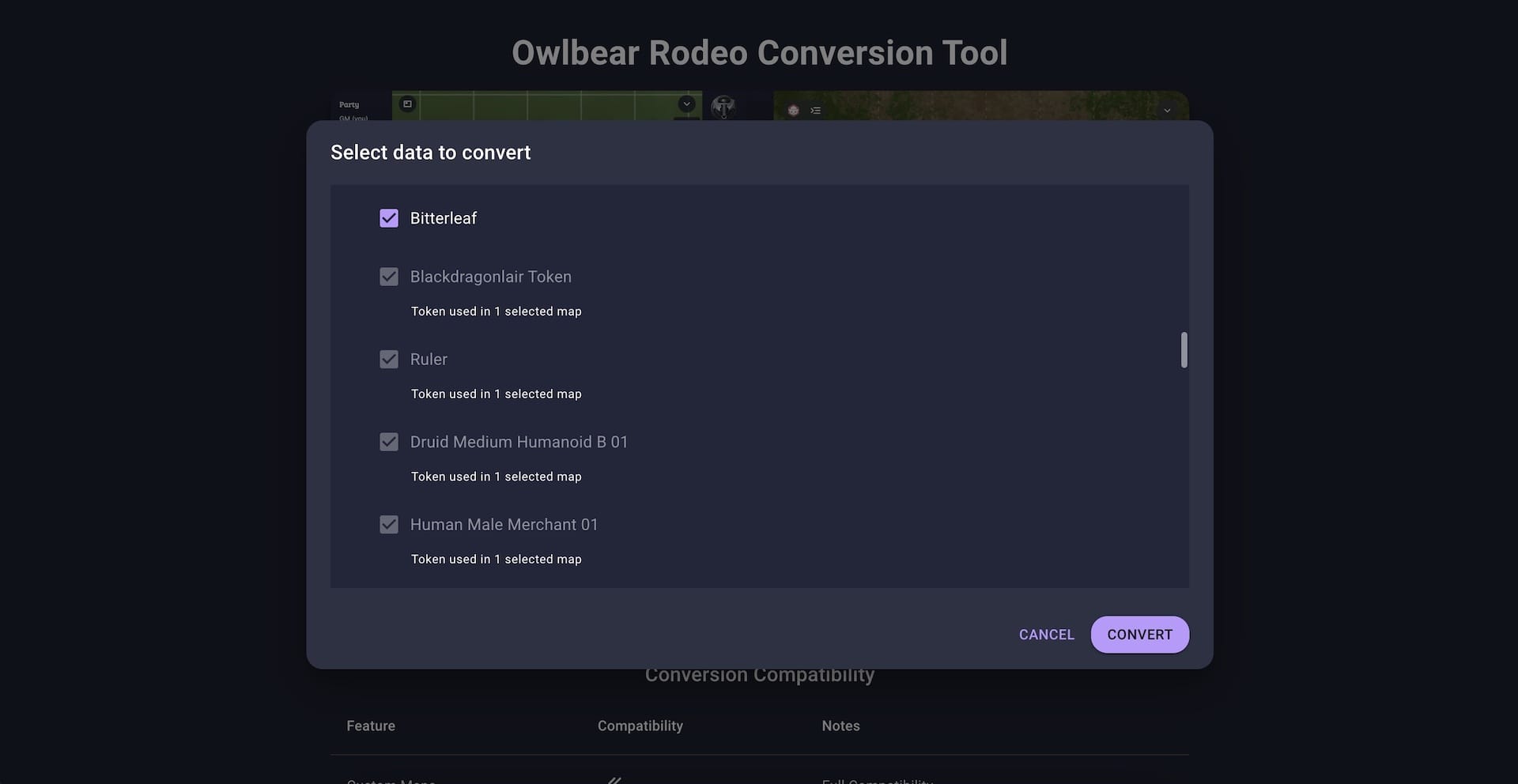
To start the conversion click the convert button in the select data modal.
After the conversion is complete a new .ob2 file will be downloaded.
This is the new format for Owlbear Rodeo 2.0 and can be imported into the 2.0 UI. This new format is more optimized than the 1.0 equivalent so don't be alarmed if this file is a lot smaller than the input .owlbear file.
To import this file into Owlbear Rodeo 2.0 you will need to first create a new room.
With the room open you can head to the extras menu (bottom left) and select manage storage.
You will then be able to select the import backup button and select the new .ob2 file created in the last step.
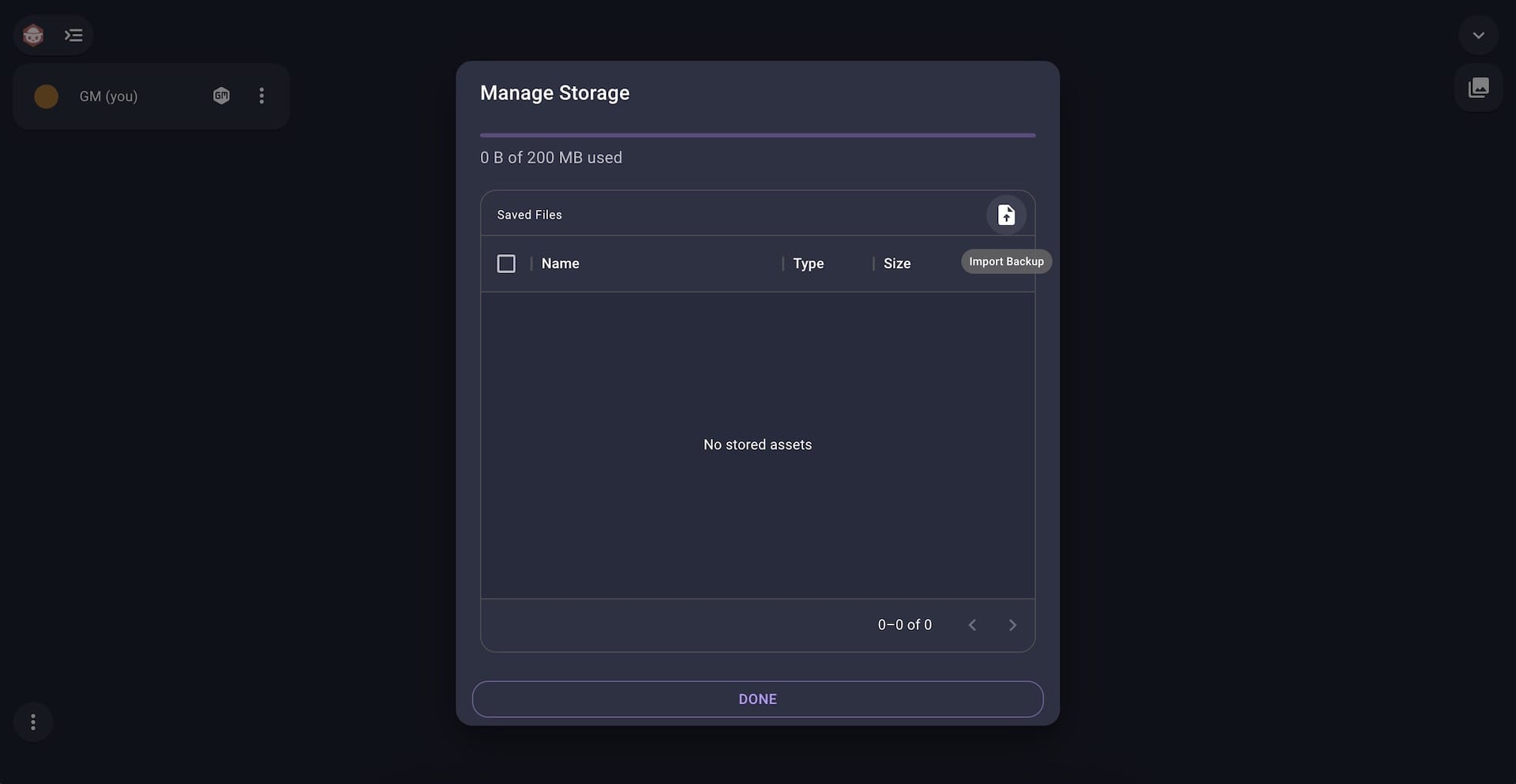
This will open an import dialog where you can select the assets you wish to import.
One thing to keep in mind with the conversion is that your Owlbear Rodeo 1.0 maps will be imported as two assets. The first is the map image itself and the second is a scene for that map which holds the state for that map (positions and tokens, drawings, etc.). Lastly the data format for 2.0 and 1.0 aren't directly compatible so make sure to check the compatibility table available at 1to2.owlbear.app to see how the conversion may work for your assets.